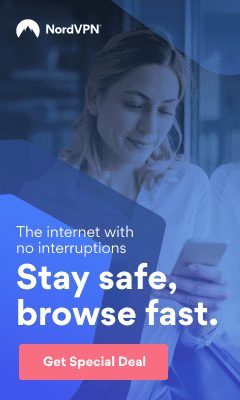5 Tips for Graphic Design with Canva
If you work in social media or marketing, there’s a good chance that you spend a lot of time making graphics. You probably know how hard it is to make the perfect graphic when using Photoshop or Illustrator. Maybe it is even hard to resize an image and make it perfect. But have you heard of Canva? If you haven’t, you’ll want to read more.
So, don’t worry! Tools like Canva allow you to make beautiful designs for social media. These tools are easy to use for people who do not have any design experience or cannot afford an art director or designer.
Canva is a web-based graphic design tool that allows you to create social media images, infographics, printables, and so much more right from your browser. You can then download them as a .jpg or .png for future use. No need to install any software or worry about compatibility.
Here are 5 tips to help you master Canva and create amazing graphics for social media in minutes or less!
1. Use their pre-made templates and designs
One of my favourite features on Canva is all of the elements they have pre-made for you. They really do save you a lot of time. Just pick the one that best fits your needs, then changes the text or elements to match your brand. You can find templates for every niche, including gyms, construction, fashion, music, food, weddings and more! We use Canva’s pre-made elements to create most of my graphics for my blog posts (like the one you’re reading right now).
You can even use some of their photos for free under Creative Commons. That means they are not copyrighted, which makes them totally free for personal and commercial use.
2. Don’t be afraid to use their backgrounds and graphics!
Canva, and tools like Canva, give you access to a huge gallery of photos, backgrounds and other custom graphics. The truth is that most people do not notice when someone uses Canva’s pre-made elements, so go ahead and use them. If someone asks, then just tell them that you are in the club!
3. Use the “Clipart” section when searching for stock photos
When you need an image for your website or social media, you can use Canva to find one. Just type in what you’re looking for, and it will bring up lots of images. It is also possible to search by colour, which is really helpful if you need a photo that matches your brand colours.
But one thing I really love about Canva is the “Clipart” section under the photos category. Instead of generic stock photos, you can find tons of dynamic graphics perfect for social media. Once you find your image, just add it to Canva and resize it as needed.
4. Use the same font over and over again!
Canva has many pre-made fonts that you can choose from to help give your graphics a uniform look. Once you’ve picked one, just click it and then type all of your copy. You can also choose a font from any website and add it to Canva. However, if you want an image of the font itself, we recommend using Google Fonts, which has hundreds of options.
5. Follow their free tutorials to learn more
If you are using Canva, there is a good library of free videos that can help you. They will teach you about social media graphics or how to use pre-made elements. If you want to watch the video on your phone, go to “Learn” at the top of the page and click “Tutorials”.
Conclusion
If you’re still reading this, I’m sure you want to give Canva a try by now. Go ahead and sign up for your free account right here. If you’re looking for some inspiration, take a look at their collections. And let me know what other tutorials or how-tos you’d like to see. Happy designing!